INKBIRD
Wi-Fi Gateway IBS-M1
Wi-Fi Gateway IBS-M1
Couldn't load pickup availability

Monitor Anytime, Anywhere: IBS-M1 can connect INKBIRD temperature and humidity sensors via Bluetooth or Wi-Fi and we can monitor all of them by connecting IBS-M1 to our phones. As long as our phones access the Internet, we can monitor the temperatures and humidity from every corner of our home, no matter where we are.
Real-Time Notification: Notifications and alarms about connections and temperatures will be timely pushed through the phone app, reminding us to take protective actions and optimize the living environment for our family and pets.
Long Distance Connection: The maximum connection distance between the Wi-Fi gateway and the Bluetooth device is 164 feet (no obstacles), and the maximum connection distance between the Wi-Fi gateway and the wireless device is 300 feet (no obstacles). You can control the device with your phone anytime and anywhere.
Data Storage: The data of the IBS-M1 is stored locally (device). The data can store up to 3w data points, and the data exceeding this limit will be overwritten. The number of days the data is stored depends on the interval setting. We can check real-time temperatures and humidity via the phone app and export CSV files to our mailbox to investigate all changes in temperature and humidity.
More Convenient APP: Through the phone app, we can modify the name of each device, get instant temperature and humidity, and switch Celsius and Fahrenheit temperature units.
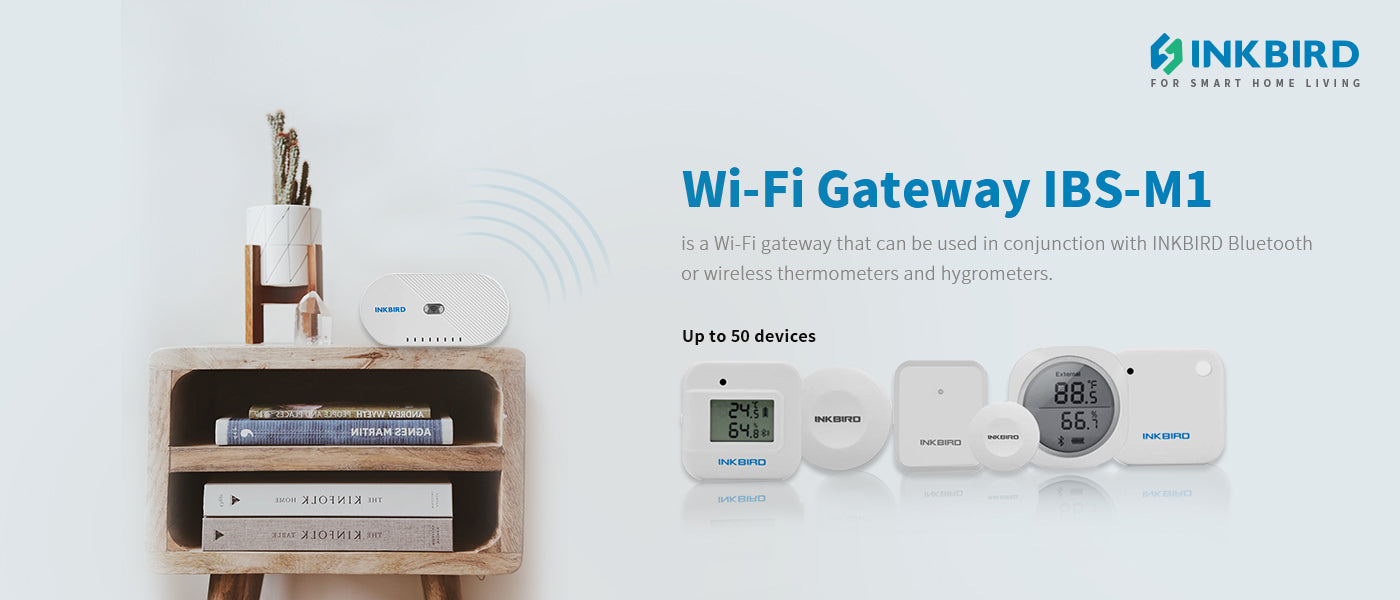

Main Interface of the IBS-M1 Wi-Fi Gateway on INKBIRD APP

Search the INKBIRD app from Google Play or App Store to download it for free.
Please make sure all the following requirements are met to download the INKBIRD app smoothly:
- Your iOS device must be running iOS 11.0 or above to download the INKBIRD app.
- Your Android device must be running Android 5.0 or above to download the INKBIRD app.

Connect the device in AP mode
If the Wi-Fi gateway is not connected to your phone, the light of the Wi-Fi button will flash rapidly by default. Press and hold the button for about 5 seconds to switch to AP mode, the light of the Wi-Fi button will flash slowly in the mode 5 seconds later.
1. Open the INKBIRD app and click “+” to start the connection.
2. Plug in the Inkbird Wi-Fi Gateway, choose the IBS-M1 Wi-Fi gateway, click “AP Mode” of the right top corner, check if the light of the Wi-Fi button is blinking slowly and confirm on your app if it is, then enters your Wi-Fi password to connect to a wireless network, click OK to connect the device.
3. The INKBIRD app will redirect to your phone’s WLAN Setting interface, select the “SmartLife-XXXX” to directly connect to the router without typing in a password. Go back to the INKBIRD app and enter the automatic connection interface to click“Done”.
4. Connection succeeds.
Press and hold the “Wi-Fi” button for 5 seconds to reset the Wi-Fi, then repeat the steps above to connect with your phone.
The device only supports 2.4GHz Wi-Fi router.
Application

Review Video:

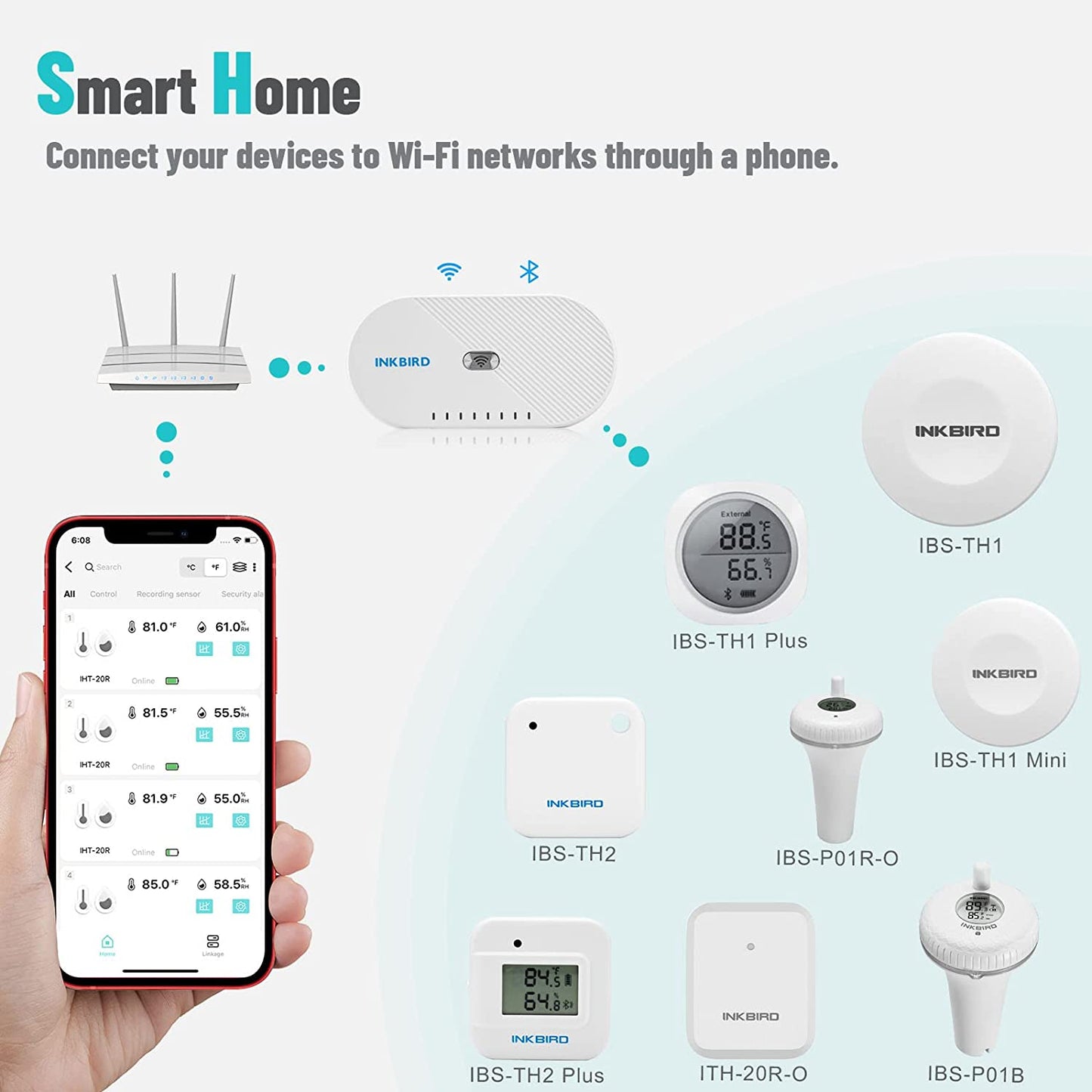
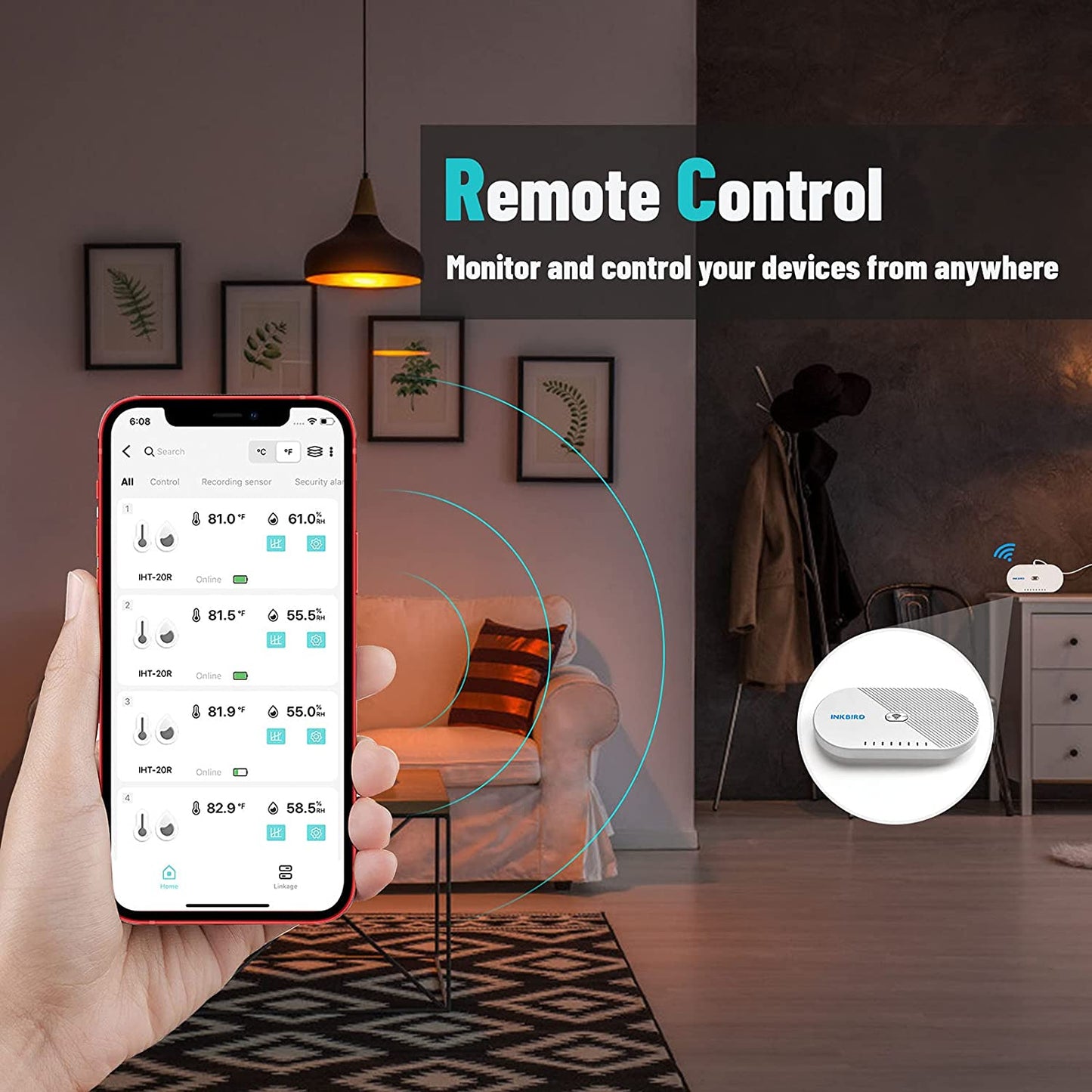
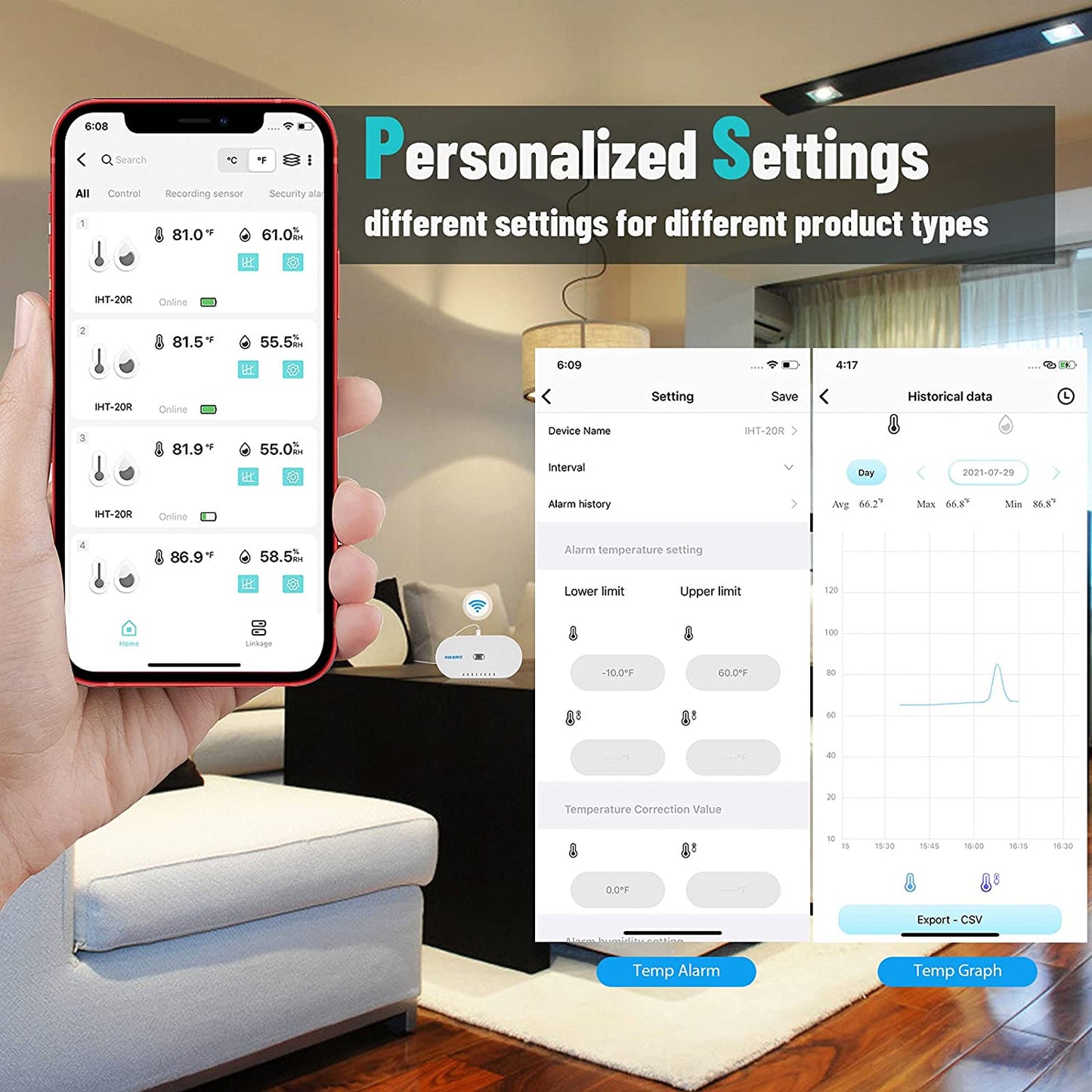
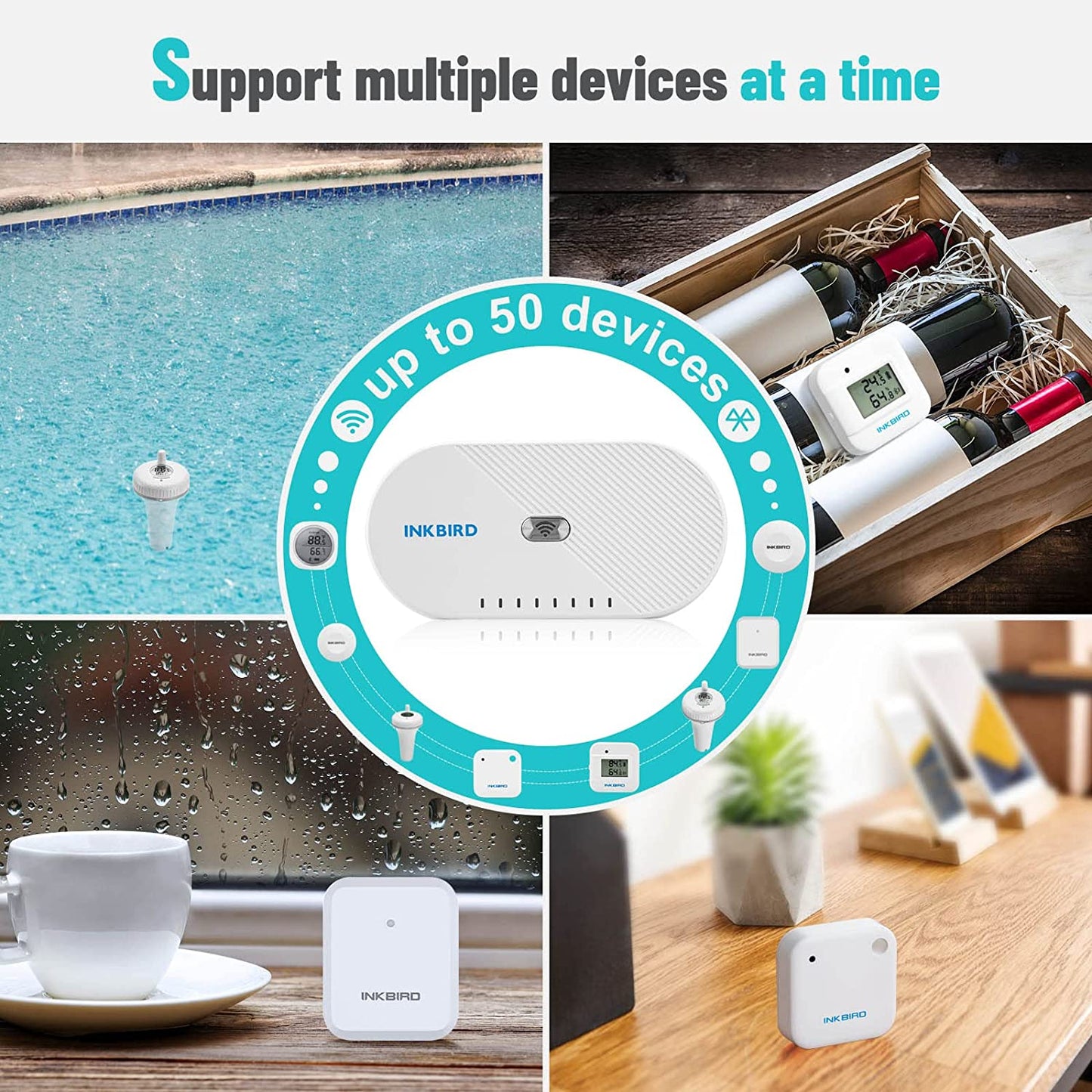
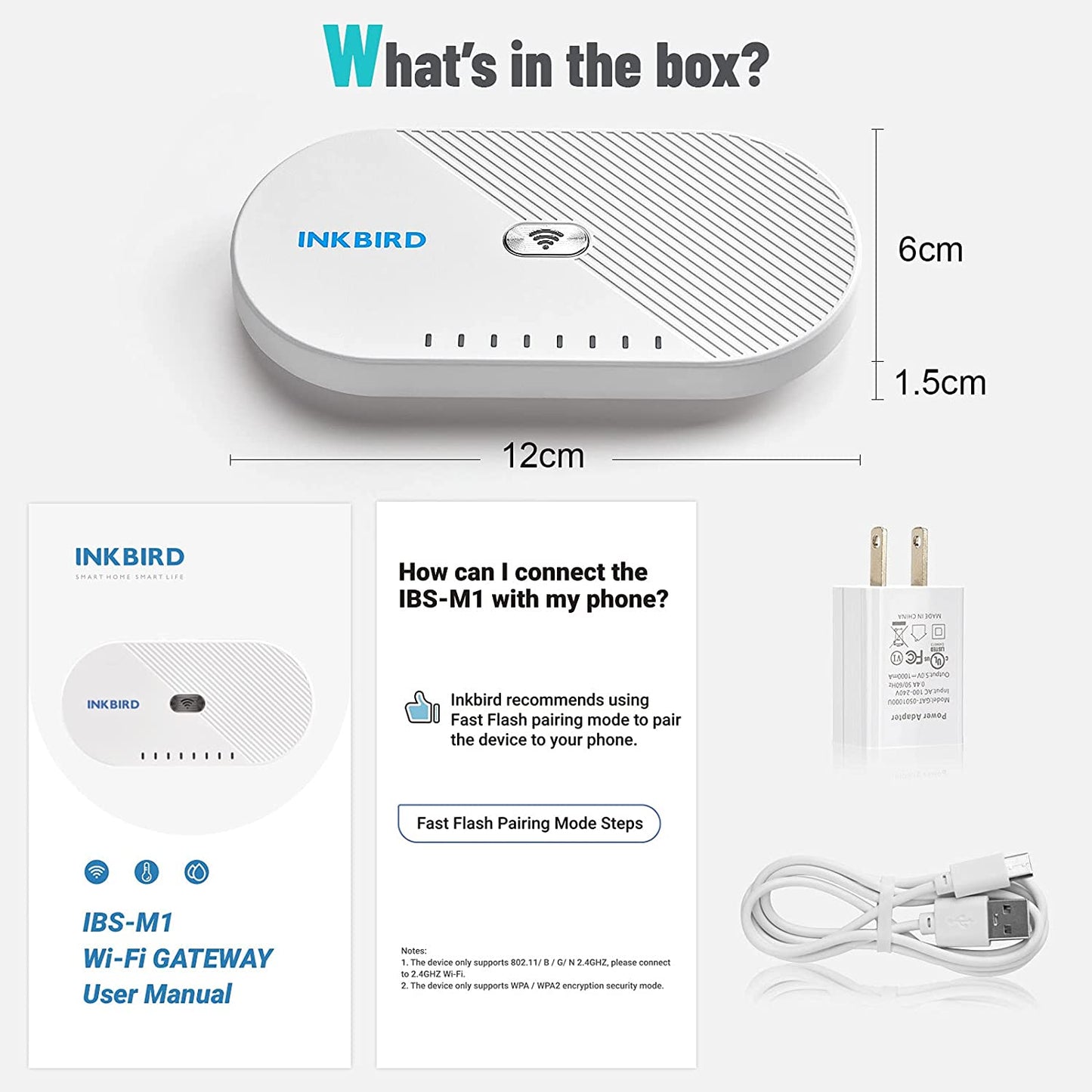
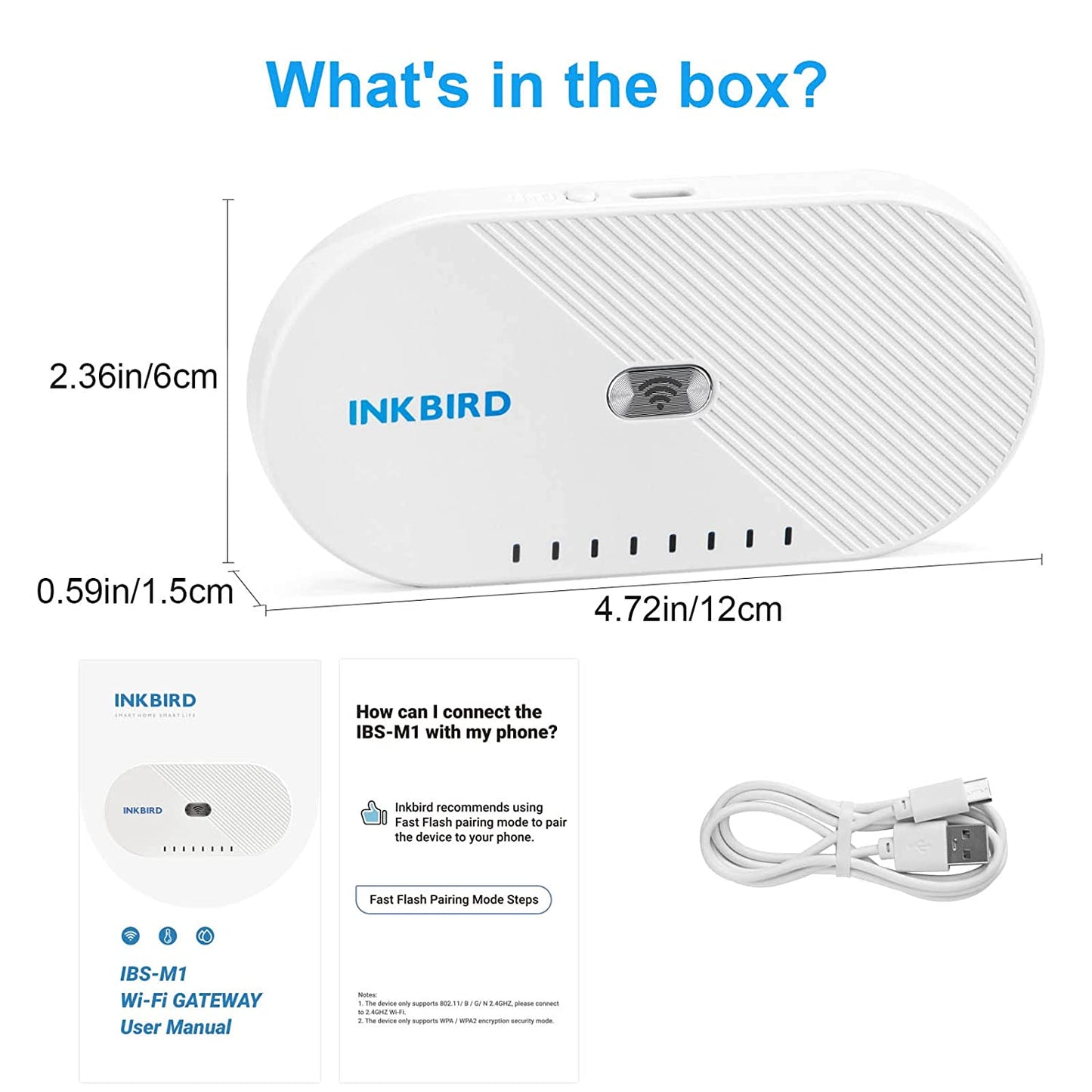
Everything ok.







